Frequently Asked Questions
Can I add additional home screen locations?
You can add up to 5 additional home screen locations. The first home screen is your current location. From there, you can add 5 additional locations to keep track of the weather in those areas. Each location will provide wind speed and direction, sunrise and sunset and the moon phase.
To add a new location, either tap on the “+” or the hamburger buttons in the top corners of your screen and that will allow you to add more locations. Please watch this video to see how to do that.
Can I delete a hunt
You can delete any completed hunt from the “My Hunts” screen. Once you find the hunt you want to delete, just swipe left on the hunt, and that will expose a red button to delete that hunt.
Do you support Android
We’d love to build an Android app, but right now we’re a very small team and this whole project is bootstrapped. As soon as we can, we’ll get working on an Android version for all you whitetail enthusiasts out there on Android. If you would be interested in an Android app, please contact us here and let us know so that we can get you on the list of folks to contact once we get going.
How do I change the start and or end time of a hunt?
For any event you log in a hunt, you can now change the time of that event by tapping on the time on the left hand side of your screen. If you tap that, a spinner will appear asking you to pick a new time. You can do this during a live hunt, to say change the start time of a hunt or even in a hunt that was previously recorded.
For more information on how to edit hunts, you can also visit this blog post that has more details on
How do I edit a hunt
We have a blog post that breaks down all the ways you can edit previously recorded hunts. Please visit How to Edit Hunts to learn more.
You can also watch this video below showing how to delete a hunt as well as how to edit a hunt.
I forgot to end a hunt
Not a problem. Simply go back to the hunt that ran too long in My Hunts and tap on the time “Hunt ended”. That should trigger a spinner that will allow you to change the end time A helpful way to avoid this in the future is to allow Quiver to send you push notifications. That way, when the app detects that a hunt has been running too long without any updates, it will ask you if you are still hunting. To allow for push notifications, simply go to Settings > Notifications > Scroll down to Quiver > Quiver> and turn on Notifications. We promise not to spam you with annoying push notifications.